The following Google Apps Script tool is designed to take a Google/Shared Drive folder full of files that you want to make a copy of and place into another set of existing Drive folders.You can decide if you want the subfolder name appending/prepending/ignoring in the file name of the new copy to help make it unique.
The tool will iterate through a single level of folders (not sub-subfolders) and for each one place a copy of the files into it.
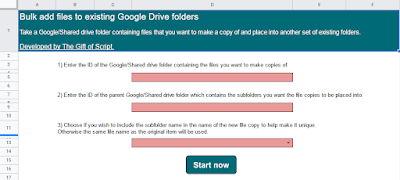 |
| Bulk add files to existing Google Drive folders |
Guidance
You provide the ID of the Google/Shared Drive folder which contains the files you wish to make copies of.
You provide the ID of the parent Google/Shared drive folder which contains a single-level of subfolders that you want the tool to iterate through and place a copy of each file in.
The options for naming the new file copies are:
- If you select ‘Append subfolder name’ it will look like: original file name - subfolder name
- If you select ‘Prepend subfolder name’ it will look like: subfolder name - original file name
- If you select ‘Do not include subfolder name’ it will look like: original file name
Speed - making a copy of a file in Google Drive does take a few seconds, this principle still applies here. The tool will inform you of the current subfolder it is working on but be patient depending on the number/size of your files. It is still much quicker than doing this manually and has an in-built feature to run for up to 5 minutes before saving your current progress and prompting you to resume.
The tool is unable to delete any of the files it has created - you would do this as normal via Google Drive.
Download
Bulk add files to existing Google Drive folders download (please use 'File' > 'Make a copy' for your own version).
No comments:
Post a Comment